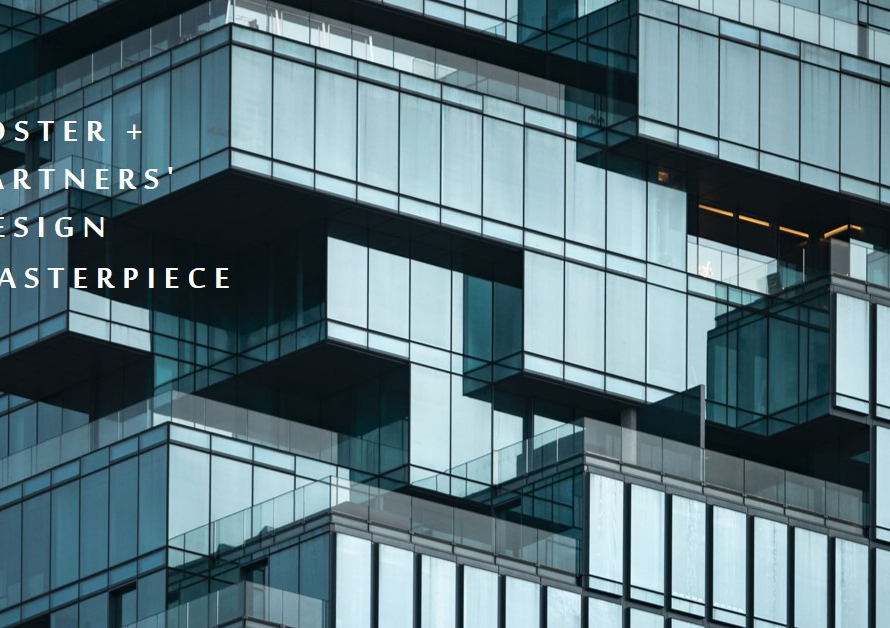Table of Contents
Building a PC tailored for 3D rendering tasks doesn’t have to break the bank. With strategic planning, knowledge of key components, and smart budgeting, you can assemble a powerful workstation that handles complex rendering tasks efficiently without costing a fortune. In this detailed guide, we’ll walk through the essential components, budget-friendly options, and expert tips to help you build a cost-effective yet capable PC for 3D rendering projects.
1. Understanding Your 3D Rendering Needs
Before diving into hardware choices, it’s crucial to assess your specific rendering requirements. Consider factors such as the complexity of your 3D projects, software compatibility (e.g., Autodesk Maya, Blender, Cinema 4D), rendering engine preferences (e.g., V-Ray, Arnold, Octane), and expected rendering times. Understanding your workload helps in prioritizing components that directly impact rendering performance while optimizing costs on less critical parts.
2. Selecting the Right Processor (CPU)
The CPU plays a central role in 3D rendering tasks, handling calculations, scene processing, and rendering computations. Opt for a multi-core processor with high clock speeds and threading capabilities for optimal performance. AMD’s Ryzen series or Intel’s Core i7/i9 processors offer a good balance of performance and affordability for budget-conscious builders. Consider the number of cores/threads based on your rendering software’s multithreading support to maximize CPU utilization during rendering.
3. Choosing a Graphics Card (GPU)
While CPUs handle general processing, a capable GPU significantly accelerates rendering tasks, especially with GPU-accelerated rendering engines like NVIDIA CUDA or AMD Radeon ProRender. Look for mid-range GPUs like NVIDIA GTX 1660 Ti or AMD RX 5600 XT for a good balance of price and performance. If your budget allows, investing in a higher-tier GPU like NVIDIA RTX 3060 or AMD RX 6700 XT can offer enhanced rendering speeds and real-time visualization capabilities.
4. Prioritizing RAM and Storage
Allocate sufficient RAM (16GB minimum, ideally 32GB) to handle complex scenes, multitasking, and efficient data processing during rendering. Opt for fast DDR4 RAM with adequate capacity and consider future upgradability if your budget permits. For storage, a combination of SSD (for OS, software, and active projects) and HDD (for bulk storage) offers a cost-effective solution. Aim for at least a 500GB SSD paired with a 1TB HDD for storage flexibility without compromising speed.
5. Choosing a Reliable Motherboard and Power Supply
Select a motherboard compatible with your chosen CPU/GPU, offering necessary connectivity options (USB, SATA, PCIe) and room for future upgrades. Choose a reputable brand with good reviews and consider features like overclocking support, M.2 slots for NVMe SSDs, and adequate power delivery. Pair your setup with a reliable power supply unit (PSU) from brands like Corsair, EVGA, or Seasonic, ensuring sufficient wattage for all components with room for future expansions.
6. Opting for an Efficient Cooling Solution
Efficient cooling is vital for maintaining optimal temperatures and system stability, especially during long rendering sessions. Choose an aftermarket CPU cooler with good thermal performance and low noise levels, prioritizing air or liquid cooling solutions based on your budget and case compatibility. Adequate case ventilation with intake and exhaust fans helps in dissipating heat effectively, contributing to overall system longevity and performance consistency.
7. Considering Peripheral Devices and Connectivity
Factor in peripherals like monitors, keyboard, mouse, and input devices within your budget planning. Invest in a high-resolution monitor with good color accuracy and screen real estate for detailed 3D work and accurate color representation. Ensure your motherboard offers sufficient USB ports, HDMI/DisplayPort outputs, and networking options (Ethernet/Wi-Fi) for seamless connectivity with external devices, networks, and peripherals.
8. Budget-Friendly Component Recommendations
For budget-conscious builders, consider AMD Ryzen 5 5600X or Intel Core i5-11600K CPUs, NVIDIA GTX 1660 Ti or AMD RX 5600 XT GPUs, Corsair Vengeance DDR4 RAM, Samsung 970 EVO NVMe SSD, Seagate Barracuda HDD, ASUS TUF Gaming or MSI B550 motherboards, EVGA or Corsair power supplies, and Cooler Master or Noctua CPU coolers for reliable and cost-effective performance.
9. Assembly and Testing
Once you have all components, assemble your PC carefully following manufacturer guidelines, ensuring proper cable management, component seating, and thermal paste application for CPU cooling. Install necessary drivers, BIOS updates, and rendering software suites, and conduct stress tests, temperature monitoring, and benchmarking to ensure system stability, performance optimization, and hardware compatibility.
10. Continuous Optimization and Upgrades


Stay updated with driver updates, firmware patches, and software optimizations for enhanced performance and security. Monitor system temperatures, resource utilization, and performance metrics using monitoring tools like MSI Afterburner, HWMonitor, or NZXT CAM. Consider future upgrades like additional RAM, storage expansion, or GPU upgrades based on evolving project requirements and budget allowances to keep your workstation optimized for demanding 3D rendering tasks.
By following these expert tips, researching component compatibility, and balancing performance with budget constraints, you can build a capable and budget-friendly PC tailored for efficient 3D rendering workflows. Regular maintenance, software optimizations, and occasional upgrades ensure your workstation remains reliable, productive, and competitive in the dynamic realm of 3D rendering and visualization projects.