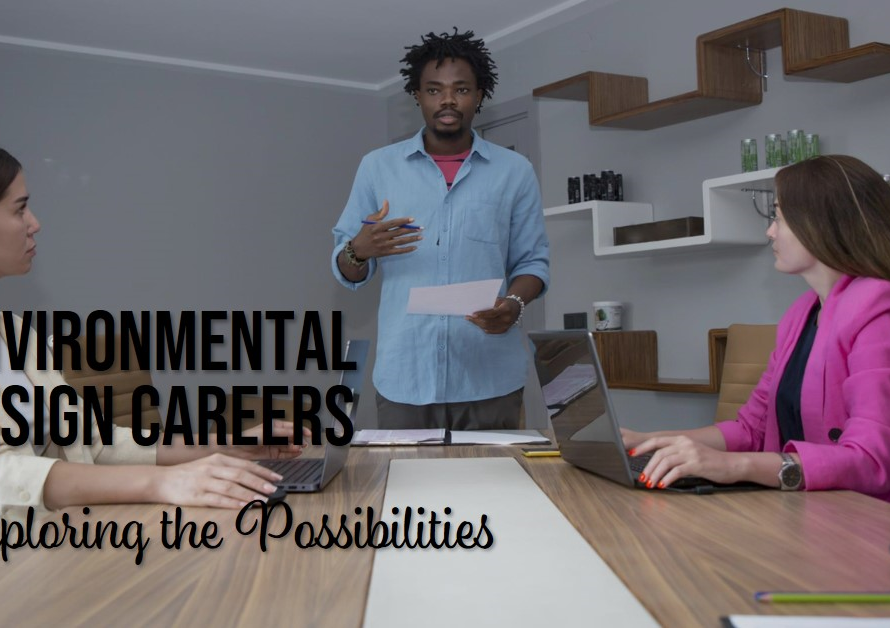Table of Contents
- Introduction to 3D Modeling in AutoCAD:
- Understanding the AutoCAD Interface:
- Setting Up Your Workspace for 3D Modeling:
- Basic 3D Modeling Techniques:
- Advanced 3D Modeling Features:
- Working with Materials and Textures:
- Lighting and Rendering Techniques:
- Animating Your 3D Models:
- Exporting and Sharing Your 3D Models:
- Conclusion: Mastering 3D Modeling in AutoCAD
Introduction to 3D Modeling in AutoCAD:
In the dynamic field of computer-aided design (CAD), AutoCAD stands out as a premier tool for professionals seeking to bring their 3D designs to life. Understanding 3D modeling in AutoCAD is essential for architects, engineers, and designers who aim to create intricate and accurate digital representations of their concepts. This blog post will delve into the core aspects of 3D modeling within AutoCAD, offering insights and guidance to help you navigate and master this powerful software.
AutoCAD’s transition from 2D drafting to 3D modeling has revolutionized the design industry, enabling professionals to visualize and manipulate their projects with unprecedented precision. By exploring the fundamental components and advanced features of AutoCAD’s 3D capabilities, you can unlock new levels of creativity and efficiency in your design process.
Understanding the AutoCAD Interface:
Before diving into 3D modeling, it is crucial to familiarize yourself with the AutoCAD interface. The interface is designed to be user-friendly, yet it is packed with a wide array of tools and commands that can initially seem overwhelming. The ribbon, command line, and tool palettes are key elements that you will interact with frequently.
The ribbon, located at the top of the interface, provides quick access to various tools and features categorized into tabs. The command line, situated at the bottom, allows for precise input and command execution. Tool palettes on the side offer a customizable space for frequently used tools. By mastering the interface, you can navigate AutoCAD with ease and efficiency.
Setting Up Your Workspace for 3D Modeling:
A well-organized workspace is fundamental for efficient 3D modeling. AutoCAD allows you to customize your workspace to suit your specific needs, ensuring that the tools and commands you use most frequently are readily accessible. Start by selecting the ‘3D Modeling’ workspace from the workspace switching tool in the status bar.
Within this workspace, you can adjust the display to show different viewports, allowing you to see your model from multiple perspectives simultaneously. Setting up custom tool palettes and creating shortcuts for commonly used commands can further enhance your productivity. A tailored workspace streamlines the design process, enabling you to focus more on creativity and less on navigation.
Basic 3D Modeling Techniques:
AutoCAD offers a variety of basic techniques to start your 3D modeling journey. Understanding and utilizing these techniques is foundational to building more complex models. Extrusion, revolving, lofting, and sweeping are among the primary methods used to create 3D objects from 2D shapes.
Extrusion involves extending a 2D shape along a specified path to create a 3D object. Revolving rotates a 2D shape around an axis to generate symmetrical objects, like cylinders or cones. Lofting creates a 3D shape by transitioning between multiple 2D shapes along a path, while sweeping moves a 2D shape along a specified trajectory. Mastering these techniques will provide you with the basic tools needed to start crafting detailed 3D models.
Advanced 3D Modeling Features:
Once you are comfortable with the basic techniques, exploring AutoCAD’s advanced features can significantly enhance your modeling capabilities. Parametric design, for instance, allows you to define relationships between different parts of your model, ensuring that changes in one aspect automatically adjust related components.
Boolean operations, including union, subtract, and intersect, enable you to combine or manipulate existing 3D shapes to create more complex geometries. Additionally, mesh modeling and surface modeling provide alternative approaches to traditional solid modeling, offering greater flexibility and detail. Leveraging these advanced features can elevate the complexity and precision of your 3D models.
Working with Materials and Textures:
Adding materials and textures to your 3D models brings them to life, making them more realistic and visually appealing. AutoCAD provides a rich library of materials that can be applied to your models, ranging from metals and woods to glass and fabric. You can also create custom materials to meet specific project requirements.
Textures add depth and detail to surfaces, enhancing the visual impact of your models. Applying and adjusting textures involves mapping them accurately onto your 3D objects, a process that can be refined using UV mapping tools. Understanding how to effectively use materials and textures is essential for producing high-quality, photorealistic renderings.


Lighting and Rendering Techniques:
Lighting and rendering are crucial components of 3D modeling that determine how your model is perceived in different environments. AutoCAD’s lighting tools allow you to simulate natural and artificial light sources, casting shadows and highlights that add depth and realism to your models.
Rendering converts your 3D model into a 2D image, capturing the effects of lighting, materials, and textures. AutoCAD offers various rendering settings and techniques, from quick, low-resolution previews to high-quality, detailed renderings. By mastering lighting and rendering, you can create compelling visualizations that effectively communicate your design intent.
Animating Your 3D Models:
Animation adds a dynamic element to your 3D models, enabling you to showcase movement and interaction within your designs. AutoCAD provides tools for creating simple animations, such as rotating objects or simulating the path of a camera through a scene.
Animating your models can be particularly useful for presentations, allowing you to demonstrate the functionality and aesthetic of your design in motion. While AutoCAD’s animation capabilities are not as advanced as dedicated animation software, they are sufficient for creating impactful visual narratives that enhance your project’s presentation.
Exporting and Sharing Your 3D Models:
Once your 3D model is complete, exporting and sharing it is the final step in the design process. AutoCAD supports various file formats, ensuring compatibility with other software and platforms. Common formats include DWG, STL, and FBX, each serving different purposes depending on your needs.
Sharing your models can involve generating 2D drawings, creating interactive 3D PDFs, or preparing files for 3D printing. Understanding the export options and ensuring that your files are correctly formatted is crucial for successful collaboration and communication with clients and stakeholders.
Conclusion: Mastering 3D Modeling in AutoCAD
Mastering 3D modeling in AutoCAD is a journey that involves continuous learning and practice. From understanding the interface and setting up your workspace to exploring advanced features and rendering techniques, each step builds upon the last, leading to greater proficiency and creativity.
AutoCAD’s robust tools and capabilities empower you to bring your designs to life with precision and detail. By continually refining your skills and staying updated with the latest features, you can harness the full potential of AutoCAD, pushing the boundaries of what is possible in 3D modeling. Whether you are a seasoned professional or a newcomer to the field, the insights shared in this post will serve as a valuable guide on your path to mastering 3D modeling in AutoCAD.