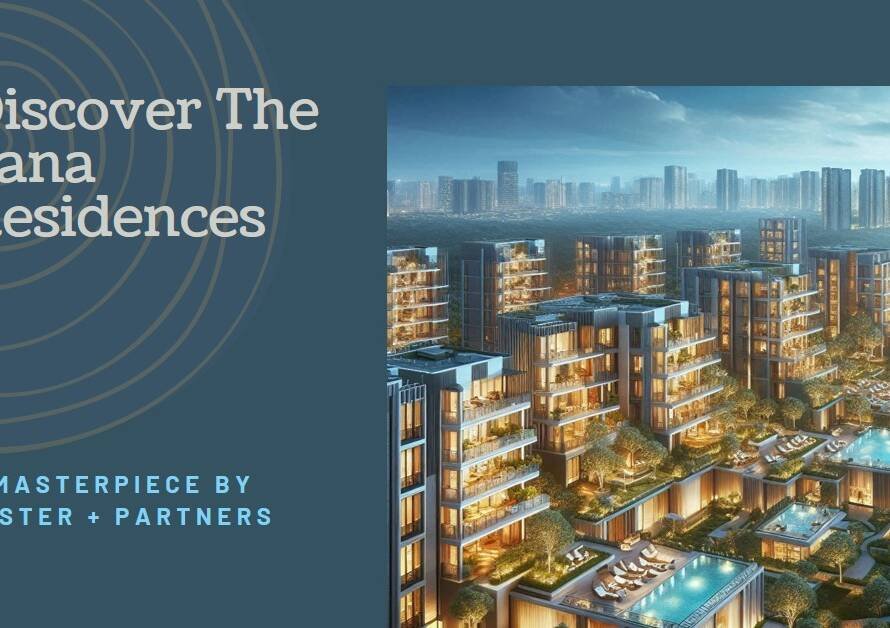Table of Contents
- Introduction
- Understanding Canva: The Basics
- Setting Up Your Canvas: The First Steps
- Choosing the Right Elements: Trees, Plants, and More
- Working with Layers: Depth and Dimension
- Adding Textures and Patterns: Enhance Realism
- Utilizing Color Schemes: Harmony and Balance
- Incorporating Text: Labels and Descriptions
- Applying Finishing Touches: Final Adjustments
- Saving and Sharing Your Design: Ready for the World
- Conclusion: Embrace Your Creativity
Introduction
Landscaping designs play a pivotal role in transforming any space, bringing harmony, balance, and aesthetic appeal. As digital tools advance, platforms like Canva have made it simpler than ever to create stunning landscape designs. Whether you’re a novice or looking to refine your skills, this guide will walk you through the essential steps and tips for landscaping in Canva. Let’s dive into the lush, creative world of Canva!
Understanding Canva: The Basics
Before you embark on your landscaping journey, it’s crucial to familiarize yourself with Canva’s interface and tools. Canva is a user-friendly design platform that offers a wide array of templates, elements, and customization options.
When you first open Canva, you’ll notice the dashboard filled with design templates for various purposes. To start a landscape design, you can either choose a blank canvas or use one of Canva’s landscape-oriented templates. The toolbar on the left provides access to elements, text, uploads, photos, and more, while the top bar offers options for layout adjustments, color schemes, and file management.
Setting Up Your Canvas: The First Steps
The foundation of any good landscape design lies in the setup. Begin by selecting the right canvas size. Canva offers pre-set dimensions, but you can customize your canvas size to suit your specific project requirements.
Once you’ve chosen the canvas size, it’s essential to set a background that complements your design. You can opt for a solid color, a gradient, or a high-quality image. Canva’s extensive library provides various textures and images that can serve as excellent backdrops for your landscape design. Setting the right background sets the tone and mood of your entire project.
Choosing the Right Elements: Trees, Plants, and More
Selecting the appropriate elements is a vital step in creating a captivating landscape design. Canva offers an extensive range of elements, including trees, shrubs, flowers, and garden features.
To add an element, simply drag it onto your canvas. You can resize, rotate, and reposition elements to fit your layout. When choosing elements, consider the balance and harmony of your design. Too many large elements can overwhelm the viewer, while too few may make your design look sparse. Aim for a balanced distribution of different-sized elements to create a visually appealing landscape.
Working with Layers: Depth and Dimension
Creating depth and dimension in your landscape design involves strategic use of layers. Layers allow you to stack elements on top of each other, giving your design a sense of three-dimensionality.
In Canva, you can manage layers by selecting an element and using the “Position” tool to bring it forward or send it backward. This is particularly useful for overlapping elements, such as placing trees behind a fence or flowers in front of a pathway. By thoughtfully layering elements, you can create a realistic and engaging landscape scene.
Adding Textures and Patterns: Enhance Realism
Textures and patterns play a significant role in enhancing the realism of your landscape design. Canva offers a variety of textures that mimic natural materials like wood, stone, grass, and water.
To add a texture, select the “Elements” tab and search for the desired texture. Drag and drop it onto your canvas, adjusting its size and position as needed. You can also overlay textures on existing elements to add depth. For example, adding a grass texture over a lawn area can make your design look more lifelike. Experiment with different textures and patterns to find the perfect combination for your landscape.


Utilizing Color Schemes: Harmony and Balance
A cohesive color scheme is essential for any successful landscape design. Canva’s color palette tool allows you to create custom color schemes or choose from pre-set palettes that ensure your design is harmonious and visually appealing.
When selecting colors, consider the natural environment and the emotions you want to evoke. Greens and browns can create a calming and earthy feel, while vibrant flowers can add a pop of color and energy. Use the color picker tool to match colors precisely, ensuring that all elements in your design complement each other.
Incorporating Text: Labels and Descriptions
Text is often necessary in landscape designs, especially for labeling different areas or providing descriptions. Canva makes it easy to add text boxes and customize fonts, sizes, colors, and styles.
To add text, select the “Text” tab and choose from headings, subheadings, and body text options. You can also explore Canva’s vast font library to find the perfect style for your design. Ensure that your text is legible and appropriately placed. Labels should be clear and concise, providing valuable information without cluttering your design.
Applying Finishing Touches: Final Adjustments
The finishing touches are what elevate a good design to a great one. Review your landscape design to ensure all elements are well-balanced and aligned. Use Canva’s alignment tools to make precise adjustments.
Consider adding shadows or highlights to elements to enhance their depth. Canva’s effects options allow you to apply shadows, glows, and other effects with ease. These subtle touches can make a significant difference in the overall appearance of your landscape.
Saving and Sharing Your Design: Ready for the World
Once you’re satisfied with your landscape design, it’s time to save and share it. Canva provides multiple options for exporting your design, including formats like PNG, JPEG, and PDF. You can also adjust the resolution and file size to suit your needs.
Sharing your design is just as simple. Canva allows you to share directly to social media platforms, email, or generate a shareable link. You can also collaborate with others by inviting them to view or edit your design. This feature is particularly useful for team projects or client presentations.
Conclusion: Embrace Your Creativity
Landscaping in Canva offers endless possibilities for creativity and expression. By understanding the platform’s tools and features, setting up your canvas thoughtfully, and choosing the right elements, you can create stunning landscape designs with ease.
Remember, practice makes perfect. The more you experiment with Canva, the more proficient you will become. Don’t be afraid to try new techniques and push the boundaries of your creativity. Happy designing!
With these tips and techniques, you are well on your way to mastering landscape design in Canva. Embrace the journey, enjoy the process, and watch as your skills blossom into beautiful, vibrant landscapes.