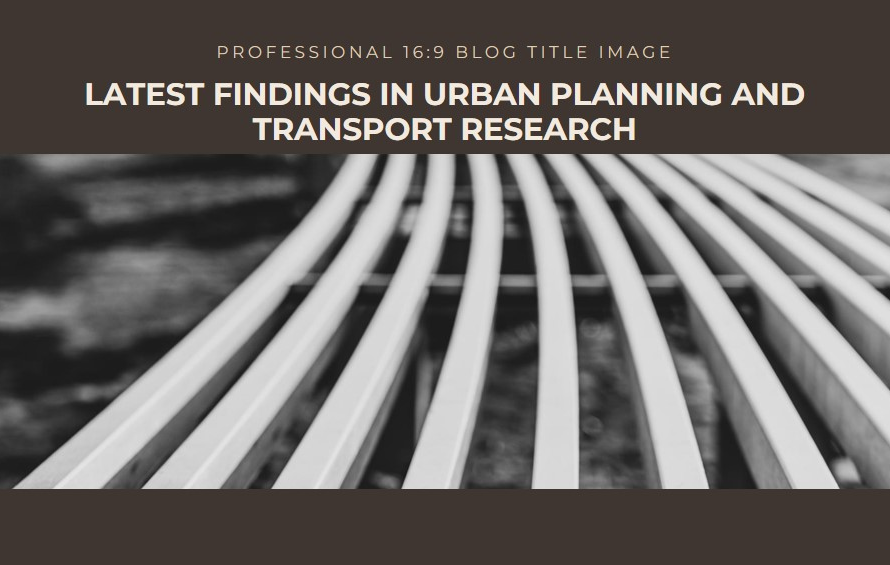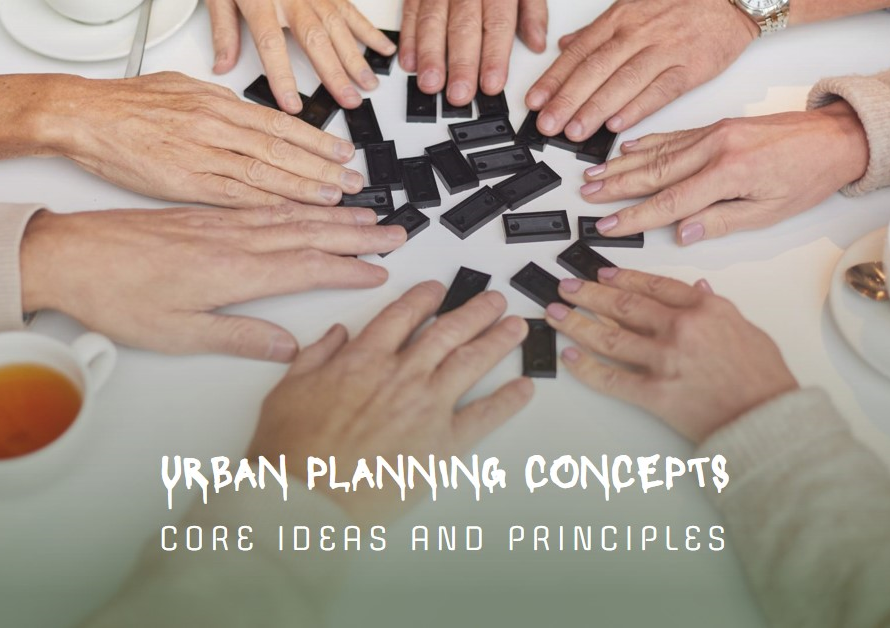Table of Contents
- Introduction: Embracing the Potential of 3ds Max for Exterior Design
- Getting Started: The Fundamentals of Exterior Design in 3ds Max
- Building the Framework: Modeling Techniques
- Texturing: Bringing Surfaces to Life
- Lighting: Setting the Mood
- Rendering: Bringing it All Together
- Advanced Techniques: Pushing the Boundaries
- Post-Processing: Enhancing Your Render
- Case Studies: Learning from the Masters
- Conclusion: The Journey Ahead
Introduction: Embracing the Potential of 3ds Max for Exterior Design
Navigating the vast landscape of exterior design can be a daunting task, but with Autodesk’s 3ds Max, designers are equipped with a powerful tool that transforms their visions into vivid, detailed realities. This software, renowned for its versatility and depth, offers a comprehensive suite of features tailored for the intricate demands of exterior design. By leveraging these capabilities, designers can create immersive environments that capture the essence of their creative concepts.
In this blog post, we will explore the various facets of exterior design within 3ds Max. From mastering the basics to delving into advanced techniques, we will guide you through each step, ensuring you are well-equipped to navigate this design space effectively.
Getting Started: The Fundamentals of Exterior Design in 3ds Max
Before diving into the complexities of exterior design, it is crucial to familiarize yourself with the fundamental tools and features of 3ds Max. Begin by understanding the user interface, which, although initially overwhelming, becomes intuitive with practice. The command panel, viewport navigation, and various modeling tools are your primary resources.
Start by setting up your project. Establishing a proper workflow from the outset ensures a smooth design process. Create a new scene, configure your units, and set up a grid. This foundational setup allows for accurate scaling and positioning of your design elements, critical for any exterior project.
Building the Framework: Modeling Techniques
Once the basics are in place, the next step involves constructing the framework of your exterior design. 3ds Max offers a range of modeling techniques, each suitable for different aspects of your project. Polygonal modeling, for instance, is ideal for creating detailed and complex structures. Utilize splines and NURBS (Non-Uniform Rational B-Splines) for more organic shapes and smoother curves.
To create a basic structure, start with simple shapes and gradually refine them. Employ the Editable Poly modifier, which provides a flexible approach to shaping and detailing your model. Extrude, bevel, and chamfer edges to add complexity and realism to your design. Remember, precision is key, so make use of snapping tools and alignment functions to ensure accuracy.
Texturing: Bringing Surfaces to Life
After constructing the basic framework, the next phase involves texturing. Textures add realism and depth to your design, transforming basic models into lifelike structures. 3ds Max’s Material Editor is a powerful tool that allows for extensive customization of textures. Begin by understanding the basics of materials – diffuse, specular, and bump maps.
To achieve realistic textures, use high-resolution images and apply them carefully. The UVW Map modifier is essential for proper texture placement. It allows you to control how textures are projected onto your model. Experiment with different mapping techniques – planar, cylindrical, and spherical – to see what best suits your design. Additionally, consider using procedural textures for more dynamic and scalable surface details.
Lighting: Setting the Mood
Lighting plays a crucial role in exterior design, as it sets the mood and highlights the architectural features of your model. 3ds Max offers a variety of lighting options, including standard lights, photometric lights, and the powerful Daylight System. Understanding how to effectively use these lighting tools is essential for creating compelling exterior scenes.
Begin by setting up a basic lighting scheme. Use a combination of directional, point, and spotlights to create depth and dimension. The Daylight System is particularly useful for exterior scenes as it simulates natural sunlight and shadows. Adjust the time of day and geographic location to see how different lighting conditions affect your design. Remember to experiment with light intensity and color to achieve the desired ambiance.
Rendering: Bringing it All Together
Rendering is the final step in the design process, where all elements come together to create a polished, realistic image. 3ds Max supports various rendering engines, such as Arnold, V-Ray, and mental ray. Each has its strengths and is suitable for different types of projects.
Start by choosing the appropriate rendering engine for your needs. Configure your render settings to balance quality and performance. High-resolution renders with complex lighting and textures can be time-consuming, so find a balance that works for your project timeline. Utilize render passes and layers to separate different elements of your scene, allowing for easier post-processing.


Advanced Techniques: Pushing the Boundaries
Once you have mastered the basics, it’s time to explore advanced techniques that push the boundaries of your design. One such technique is the use of particle systems and dynamics. These features allow for the creation of realistic environmental effects such as rain, snow, and wind.
Additionally, explore the use of plugins and scripts to extend the capabilities of 3ds Max. Plugins like Forest Pack and RailClone can significantly enhance your workflow by automating repetitive tasks and adding more detail to your scenes. Scripting, using MaxScript or Python, allows for custom tool creation and automation, further streamlining your design process.
Post-Processing: Enhancing Your Render
Post-processing is an often-overlooked step that can significantly enhance the quality of your renders. Using software like Adobe Photoshop or After Effects, you can add final touches that bring your design to life. Adjust color balance, contrast, and saturation to achieve the desired look. Add atmospheric effects like fog or lens flares to enhance realism.
Layer-based editing allows for non-destructive adjustments, making it easy to experiment with different looks. Utilize masking and blending techniques to seamlessly integrate different elements of your scene. Remember, the goal of post-processing is to enhance your render, not to fix mistakes, so aim to get your render as close to perfect as possible within 3ds Max.
Case Studies: Learning from the Masters
To truly master exterior design in 3ds Max, it is beneficial to study case studies and learn from industry experts. Examine how renowned designers approach their projects, from initial concept to final render. Pay attention to their workflow, techniques, and the challenges they face.
One notable example is the architectural visualization of urban landscapes. These projects often involve complex models and detailed textures, requiring a deep understanding of 3ds Max’s capabilities. By studying these case studies, you can gain insights into advanced techniques and best practices, helping you to refine your own skills and approach.
Conclusion: The Journey Ahead
Navigating the design spaces of exterior design in 3ds Max is a journey of continuous learning and experimentation. From mastering the basics to exploring advanced techniques, each step builds upon the previous one, leading to increasingly sophisticated and realistic designs. By embracing the full potential of 3ds Max, you can create stunning exterior environments that captivate and inspire.
As you continue to refine your skills, remember to stay updated with the latest features and updates in 3ds Max. Join online communities, participate in forums, and attend workshops to stay connected with other professionals in the field. The world of exterior design is constantly evolving, and by staying engaged and curious, you can navigate these design spaces with confidence and creativity.