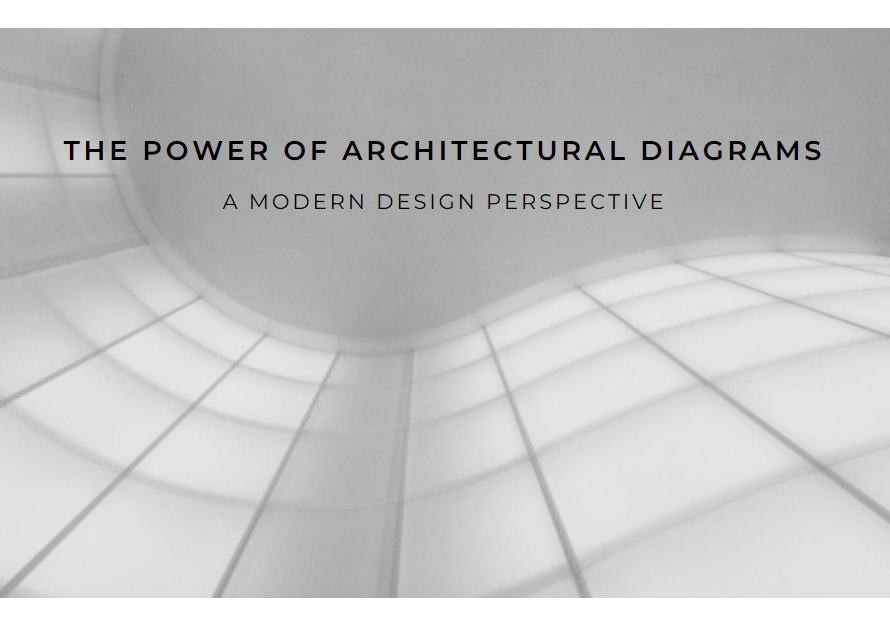Table of Contents
- Introduction:
- Understanding the Interface: The First Step to Mastery
- Navigating the Work plane: Tips and Tricks
- Mastering Basic Shapes: Building Blocks of Complex Models
- Precision with Alignment and Grouping
- Harnessing the Power of Holes: Creating Complex Structures
- Advanced Shape Generators: Customizing Your Creations
- Importing and Exporting Designs: Expanding Your Toolkit
- Collaborating with Others: Enhancing Productivity
- Continuous Learning and Community Engagement
- Conclusion: Your Journey to Tinkercad Mastery
Introduction:
3D modeling has revolutionized various industries, from engineering and architecture to gaming and education. At the heart of this revolution lies Tinkercad, an accessible yet powerful tool for both beginners and professionals. In this comprehensive guide, we will delve into advanced techniques and strategies for mastering 3D modeling with Tinkercad. Whether you’re just starting out or looking to refine your skills, this blog post is designed to elevate your Tinkercad expertise to the next level.
Understanding the Interface: The First Step to Mastery
To master Tinkercad, it’s essential to begin with a solid understanding of its interface. Upon opening Tinkercad, users are greeted with a user-friendly dashboard. However, beyond this simplicity lies a range of powerful features waiting to be explored.
The primary workspace is divided into three main areas: the toolbar, the workplane, and the shape library. The toolbar houses essential tools like align, group, and mirror, which we will explore in detail. The workplane is your canvas, where all 3D designs come to life. Familiarizing yourself with these components will significantly enhance your workflow efficiency.
Navigating the Work plane: Tips and Tricks
Efficient navigation of the work plane is crucial for precise modeling. Tinkercad offers several navigation tools, such as the view cube, zoom controls, and pan functionality. Mastering these tools allows for better control and a more streamlined design process.
Firstly, use the view cube to switch between different perspectives of your model. This feature is invaluable for checking alignment and ensuring all angles are considered. Additionally, learning to use keyboard shortcuts for zooming and panning can save time and improve accuracy. Remember, the more comfortable you are with navigating the work plane, the more fluid your modeling will become.
Mastering Basic Shapes: Building Blocks of Complex Models
At the core of Tinkercad’s functionality are basic shapes. These shapes are the building blocks for more complex models. Understanding how to manipulate and combine these shapes is fundamental to 3D modeling.
Begin by exploring each basic shape in the library, such as cubes, cylinders, and spheres. Experiment with resizing, rotating, and aligning these shapes to form simple structures. For instance, combining a cylinder and a cube can create a basic table. As you become more comfortable, challenge yourself by creating more intricate designs by combining multiple shapes.
Precision with Alignment and Grouping
Alignment and grouping are powerful features that enable precision and complexity in your designs. Proper alignment ensures that your components fit together perfectly, while grouping allows you to manipulate multiple objects as a single unit.
To align objects, select the items you wish to align and use the alignment tool in the toolbar. This tool provides options to align objects horizontally, vertically, or along specific edges. Grouping, on the other hand, simplifies the management of multiple objects. By grouping shapes, you can move, scale, and rotate them together, maintaining their relative positions.
Harnessing the Power of Holes: Creating Complex Structures
One of Tinkercad’s most unique features is the ability to create holes. Holes are essential for designing objects with internal structures or creating negative spaces within your models.
To create a hole, select a shape and change its status to ‘hole’ using the toolbar. Position the hole shape within your solid model where you want to remove material. For example, to create a hollow box, place a smaller box inside a larger one and designate the smaller box as a hole. This technique opens up a wide range of possibilities for creating detailed and functional models.
Advanced Shape Generators: Customizing Your Creations
Beyond basic shapes, Tinkercad offers advanced shape generators that allow for more customization. These generators provide additional shapes and tools for creating complex geometries and patterns.
Explore the shape generators available in the Tinkercad library, such as the custom shape tool. This tool lets you define your shapes using parameters like height, width, and depth. Moreover, you can use script-based generators to create shapes that follow mathematical functions or patterns. Leveraging these advanced tools can significantly enhance the uniqueness and functionality of your designs.


Importing and Exporting Designs: Expanding Your Toolkit
Tinkercad supports importing and exporting designs, making it a versatile tool for integrating with other software. This feature is particularly useful for users who need to work across different platforms or collaborate with others.
To import a design, use the import function in the toolbar and select a compatible file format, such as .STL or .OBJ. This allows you to bring in models created in other software for further refinement in Tinkercad. Similarly, exporting your Tinkercad designs is straightforward. Choose the export option and select the desired file format. This flexibility enables you to use Tinkercad in conjunction with other powerful 3D modeling tools.
Collaborating with Others: Enhancing Productivity
Collaboration is a key aspect of modern design processes. Tinkercad supports collaborative work, allowing multiple users to work on the same project simultaneously. This feature is invaluable for teams working on complex projects or educational settings where students can learn from each other.
To collaborate, share the design link with your team members. They can then access and edit the model in real-time. Use Tinkercad’s comment feature to provide feedback and discuss changes directly within the design environment. Effective collaboration not only improves productivity but also enhances the overall quality of the final product.
Continuous Learning and Community Engagement
Mastering Tinkercad is an ongoing process. Staying updated with the latest features and learning from the community can greatly enhance your skills. Tinkercad’s community is vibrant and offers a wealth of resources, including tutorials, forums, and user-generated designs.
Engage with the community by participating in discussions, sharing your projects, and seeking feedback. Additionally, Tinkercad regularly updates its platform with new features and improvements. Keeping abreast of these updates ensures that you can take full advantage of the latest tools and techniques.
Conclusion: Your Journey to Tinkercad Mastery
Mastering Tinkercad requires a blend of understanding its core features, practicing advanced techniques, and continuously engaging with the community. By following the strategies outlined in this guide, you can significantly enhance your 3D modeling skills and create complex, precise, and innovative designs.
Remember, the key to mastery lies in practice and exploration. Spend time experimenting with different tools and techniques, and don’t hesitate to seek inspiration and support from the Tinkercad community. With dedication and creativity, you can unlock the full potential of Tinkercad and become a proficient 3D modeler.