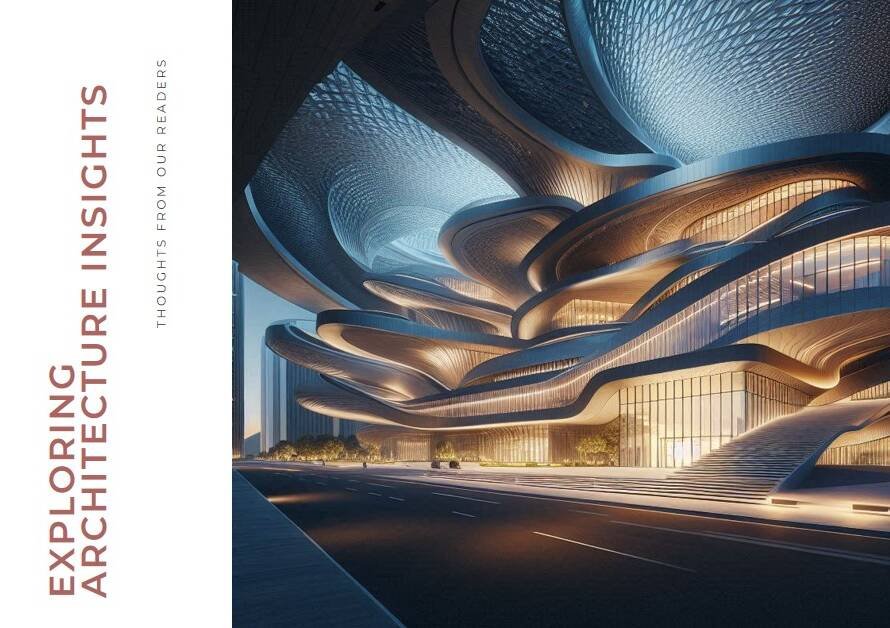Table of Contents
- Introduction: Unlocking the Power of Tinkercad
- Getting Started: Setting Up Your Workspace
- Essential Tools: The Building Blocks of Tinkercad
- Advanced Techniques: Beyond Basic Shapes
- Precision Modeling: Achieving Perfect Geometry
- Text and Labeling: Adding Details to Your Models
- Importing and Exporting: Expanding Your Capabilities
- Collaborative Design: Working with Others
- Troubleshooting: Overcoming Common Challenges
- Conclusion: Mastering Tinkercad for Creative Excellence
Introduction: Unlocking the Power of Tinkercad
Tinkercad is a remarkable online 3D modeling tool that offers an accessible entry point into the world of 3D design. Its intuitive interface and robust features make it a favorite among educators, students, hobbyists, and professionals. By mastering Tinkercad, you can create intricate designs, prototypes, and even functional parts for various applications.
Understanding the foundational techniques in Tinkercad is essential for unleashing your creative potential. This guide aims to provide you with a comprehensive overview of key strategies and tips for mastering 3D modeling with Tinkercad.
Getting Started: Setting Up Your Workspace
Before diving into the intricacies of Tinkercad, it is crucial to set up your workspace for optimal efficiency. The interface is user-friendly, but organizing your tools and workspace can significantly enhance your productivity.
First, familiarize yourself with the primary tools available on the Tinkercad dashboard. These include basic shapes, text, import options, and more. Arrange these tools in a way that suits your workflow. Utilize the workplane to manage your projects and ensure you can easily access frequently used tools.
Second, customize your grid settings. The grid is your canvas in Tinkercad, and adjusting its size and snap settings can help you achieve precision in your designs. Experiment with different grid sizes to find what works best for your project requirements.
Essential Tools: The Building Blocks of Tinkercad
Tinkercad’s strength lies in its simplicity, with basic shapes forming the core of all designs. Mastering these shapes is the first step towards creating complex models.
Begin with the basic shapes like boxes, cylinders, and spheres. Learn how to manipulate these shapes by resizing, rotating, and combining them. Use the align tool to ensure precision in your models. The grouping function is also crucial, allowing you to combine multiple shapes into a single object.
Additionally, explore the shape generators available in Tinkercad. These pre-designed components can save time and add complexity to your models. Understanding how to integrate these generators into your designs will expand your creative possibilities.
Advanced Techniques: Beyond Basic Shapes
Once you are comfortable with basic shapes, it’s time to explore more advanced techniques. These methods will help you create intricate and detailed designs.
One advanced technique is using negative space. By creating holes in your models, you can achieve more complex structures. This involves placing shapes where you want to remove material and then grouping them with your main model.
Another advanced strategy is using custom shapes. Importing SVG files allows you to bring in custom designs that you can manipulate within Tinkercad. This technique is particularly useful for creating unique components or intricate patterns that are not possible with basic shapes alone.
Precision Modeling: Achieving Perfect Geometry
Accuracy is critical in 3D modeling, especially if your designs will be used for manufacturing or assembly. Tinkercad offers several tools to help you achieve precise models.
The ruler tool is essential for measuring distances and aligning objects accurately. Use it to verify the dimensions of your model and ensure that all parts fit together perfectly. Additionally, take advantage of the snap grid feature to align objects along specific increments, which helps maintain uniformity in your design.
Using guides and reference objects can also improve your precision. Create temporary shapes that act as guides for positioning and aligning other components. Once your model is complete, these guides can be removed or hidden.
Text and Labeling: Adding Details to Your Models
Incorporating text and labels into your designs can add a professional touch and enhance the functionality of your models. Tinkercad’s text tool allows you to embed text directly into your 3D models.
To add text, select the text tool and type your desired label. You can adjust the size, font, and orientation to fit your design. Use text to label different parts of your model, add branding, or include instructional information.
For a more integrated look, consider embedding text into the surface of your model. This can be done by converting the text into a 3D object and then grouping it with your main model. This technique is particularly useful for creating embossed or engraved text effects.


Importing and Exporting: Expanding Your Capabilities
Tinkercad supports importing and exporting various file formats, which can greatly expand your design capabilities. Understanding how to use these features is essential for integrating Tinkercad into your broader workflow.
Importing SVG files allows you to bring in custom shapes and designs created in other software. This is particularly useful for intricate patterns or logos. To import an SVG file, simply drag and drop it into your workspace and adjust its properties as needed.
Exporting your models is equally important. Tinkercad allows you to export designs in formats like STL, OBJ, and SVG. These files can be used for 3D printing, further editing in other software, or sharing with collaborators. Ensure that your models are properly scaled and oriented before exporting to avoid issues during printing or further processing.
Collaborative Design: Working with Others
Collaboration is a key aspect of many design projects, and Tinkercad provides several features to facilitate working with others. Whether you are working with a team or seeking feedback from a community, these tools can enhance your collaborative efforts.
Tinkercad allows you to share your designs with others by generating a unique link. This link can be shared with teammates or clients, who can then view or edit the model depending on the permissions you set. This feature is particularly useful for remote collaboration and receiving real-time feedback.
Additionally, Tinkercad’s community features enable you to publish your designs and browse creations from other users. Engaging with the community can provide inspiration, feedback, and opportunities for collaboration.
Troubleshooting: Overcoming Common Challenges
As with any software, you may encounter challenges while using Tinkercad. Understanding common issues and how to resolve them can save you time and frustration.
One common issue is misalignment of objects. Ensure you are using the align tool and snap grid settings to maintain precision. If objects are not aligning correctly, double-check your grid settings and consider using guides for more complex arrangements.
Another challenge is handling large or complex models. Tinkercad can sometimes struggle with very detailed designs. To mitigate this, simplify your models by reducing the number of polygons or splitting the model into smaller parts. Exporting and importing components can also help manage complex designs.
Conclusion: Mastering Tinkercad for Creative Excellence
Mastering Tinkercad opens up a world of possibilities in 3D modeling. By understanding and applying the techniques outlined in this guide, you can create precise, intricate, and professional-quality designs. Whether you are a beginner or an experienced designer, Tinkercad’s intuitive tools and features provide a solid foundation for your 3D modeling journey.
Remember to continuously explore and experiment with new techniques and tools. The more you practice, the more proficient you will become. Happy modeling!